HTML Elements: Usage Guidelines and Optimized Methods
In this lesson, you will learn about HTML elements and tags.
HTML Element Syntax
An HTML element refers to an independent component within an HTML document, representing specific semantics or meaning. For instance, the
title element signifies the title of the document.
In general, HTML elements are constructed with a start tag (or opening tag) and an end tag (or closing tag), with content placed in between. These elements can also include
attributes that define additional properties. For example, a paragraph, represented by the p element, would be written as:
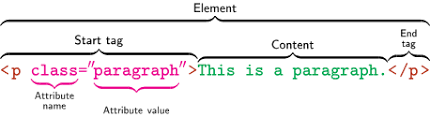
Image source from wikipedia
Note: Within HTML, certain elements do not require the inclusion of an end tag or closing tag. These elements are commonly known as empty elements, self-closing elements, or void elements
HTML Tags Vs Elements
An HTML element is, technically speaking, a group of start tags, their properties, end tags, and everything in between. As you can see in the example above, however, an HTML tag (either beginning or ending) is used to indicate the beginning or end of a section.
However, in everyday speech, the terms "HTML element" and "HTML tag" are equivalent, meaning that a tag is a factor and vice versa. As it will describe something on your web page, "tag" and "element" are used equally on this website for the sake of simplification.
Case Insensitivity in HTML Tags and Attributes
In HTML, the names of tags and attributes are not case-sensitive, except for most attribute values which are case-sensitive. This means that both the
tag <P> and <p> serve the same purpose in HTML, representing a paragraph.
However, in XHTML, tag and attribute names are case-sensitive, so the tag <P> is distinct from the tag
<p>.
<p>This is a first page paragraph.</p>
<P>This is also a second page paragraph.</P>
Tips: To ensure compliance for future upgrades, it is advisable to use lowercase for both tag and attribute names in HTML. This practice will make your document more compliant and compatible.
Empty HTML Elements
Empty elements, also known as self-closing or void elements, do not function as container tags. In other words, you cannot write
<hr>some content</hr> or <br>some content</br> with these elements.
An example of an empty element is the <br> element, representing a line break. Other frequently used empty elements include
<img>, <input>, <link>,
<meta>, <hr>, etc.
<p>A beautiful <br>place<br>New york.</p><hr>
<img src="image-fall.png" alt="good nature"><hr>
<input type="text" name="username">
Note: It is essential to note that in HTML, a self-closing element is written simply as <br>. On the other hand,
in XHTML, a self-closing element necessitates a space followed by a trailing slash, like <br />.
Nesting HTML Elements
In HTML, the majority of elements have the capability to contain multiple other elements (excluding empty elements). These elements are constructed from a combination of tags, attributes, content, or additional elements.
For instance, the <p> element can contain various other elements, as illustrated in the following example.
<p>Let the <b>celebration</b>begin!</p>
<p>Let <em>celebrate</em> the day.</p>
<p>Let <mark>celebration</mark> start.</p>
Tip: The act of placing one element inside another is known as nesting. The nested element, often referred to as a child element, can itself be a parent element if it contains other elements within it.
It is crucial to ensure that HTML tags are nested in the correct order. They must be closed in the reverse order of how they are opened, meaning that the last tag opened must be closed first. This ensures proper and valid markup, avoiding any issues with the structure of the HTML document. Following this rule helps maintain consistency and clarity in your web pages and ensures smooth rendering across different web browsers.
<p><strong>These is the correct.</strong></p>
<p><strong>These is the not correct.</p></strong>
Never Skip the End Tag
If you omit or skip the closing end tag, certain HTML elements may render their output incorrectly. Neglecting to provide the appropriate closing tag for an HTML component can result in a misaligned layout or broken structure in your web content.
In the example below, we did not close the end tag </b>.
<p>This text is a <b>paragraph</p>
<p>This text is a paragraph</p>
However, you should never rely on this! If you neglect to include the end tag, you may receive unexpected results and problems!
FAQ
What are HTML elements?
HTML elements are the fundamental components of a webpage. They define the structure, content, and behavior of different parts of a webpage. Each HTML element is represented by a tag, enclosed in angle brackets (< >), and can have attributes that provide additional information.
How are HTML elements defined?
HTML elements are defined using tags. An HTML tag consists of an opening tag, which marks the start of an element, and a closing tag, which marks the end. The content of the element is placed between the opening and closing tags.
What is the purpose of HTML elements in web development?
HTML elements provide the structure and semantics for organizing and presenting content on a webpage. They define the different parts of a webpage, such as headings, paragraphs, images, links, lists, forms, and more. HTML elements allow developers to create structured and interactive webpages.
Can you provide examples of commonly used HTML elements?
Examples of commonly used HTML elements include headings (h1-h6), paragraphs (p), images (img), links (a), lists (ul, ol, li), forms (form, input, button), tables (table, tr, td), and many more. These elements provide the basic building blocks for creating a webpage.
How do HTML elements help in organizing and formatting content?
HTML elements provide a structured way to organize and format content on a webpage. They allow developers to specify the type of content, such as headings, paragraphs, or lists, which helps browsers and assistive technologies understand the content and present it appropriately.
Is HTML case-sensitive when it comes to element names?
No, HTML is case-insensitive when it comes to element names. This means that you can use either uppercase or lowercase letters to write HTML tags, and they will be treated the same.
Can you use uppercase letters for HTML element names?
Yes, you can use uppercase letters for HTML element names. For example, <H1> and <h1> are both valid and represent the same heading element in HTML.
How do you create an empty HTML element?
In HTML, an empty element is an element that does not have any content or nested elements. It is created by using a self-closing tag, such as <br> for a line break or <img> for an image.
What is the purpose of self-closing tags in HTML?
Self-closing tags are used to create empty elements in HTML. They allow you to define an element without any content or nested elements. Self-closing tags have a slash (/) before the closing angle bracket, such as <br /> or <img src="image.jpg" alt="Image" />.
Can an empty element have attributes?
Yes, an empty element can have attributes. Attributes provide additional information or modify the behavior of an element. For example, the <img> element can have attributes like src for the image source and alt for the alternate text.
Can you nest HTML elements within each other?
Yes, you can nest HTML elements within each other. This means that you can place one HTML element inside another, creating a hierarchical structure. For example, you can have a <div> element containing a <p> element, and the <p> element can contain further elements like <strong> or <a>.
What are some examples of commonly nested HTML elements?
Some commonly nested HTML elements include <ul> (unordered list) and <li> (list item), where <li> elements are nested within the <ul> element to create a list. Another example is the use of headings <h1> to <h6> within the <section> or <article> elements to provide structured content.