jQuery Dimensions
This tutorial will guide you through acquiring or adjusting the dimensions of an element's box, encompassing attributes such as width and height, utilizing jQuery.
Understanding the jQuery Dimensions
jQuery offers a range of methods, including height(), innerHeight(),
outerHeight(), width(), innerWidth(), and
outerWidth() which allow you to access and manipulate the CSS dimensions of elements. Refer to the following visual representation to gain
insight into how these methods calculate the dimensions of an element's box.
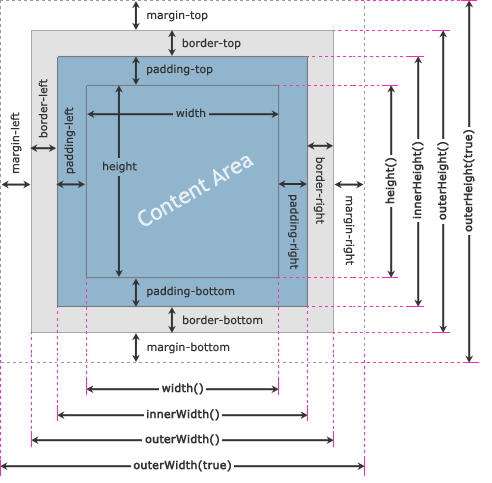
jQuery width() and height() Methods
jQuery provides two commonly used methods for working with the dimensions of elements: width() and
height(). These methods are used to retrieve or set the width and height of elements in pixels, respectively.
The width and height values obtained using these methods do not include for the padding, border, or margin of the element. The following
example demonstrates how to retrieve the width and height of a <div> element.
<script>
$(document).ready(function () {
$("button").click(function () {
var divWidth = $("#box").width();
var divHeight = $("#box").height();
$("#result").html("Width: " + divWidth + ", " + "Height: " + divHeight);
});
});
</script>
Similarly, you can specify the width and height of an element by providing a parameter within the width() and
height() methods. This parameter can be a string denoting a value and unit (e.g. 100px, 20em, etc.) or a numerical value. In the given
example, the width of a <div> element is set to 400 pixels, while the height is set to 300 pixels.
<script>
$(document).ready(function () {
$("button").click(function () {
$("#box").width(400).height(300);
});
});
</script>
Note: Keep in mind that these methods work with the content area of elements and do not include padding, border, or margin.
Note: To include an element's width or height in a mathematical calculation, you should utilize the jQuery width() or
height() method. These methods return the width and height
property values as unit-less pixel values (e.g., 400). In contrast, the css(width) or css(height)
methods return values with units (e.g., 400px).
jQuery innerWidth() and innerHeight() Methods
The jQuery methods innerWidth() and innerHeight() are used to retrieve or modify the inner width
and inner height of an element. These measurements encompass the element's content and padding, but they do not consider the border and margin. Below is an example that
demonstrates how to obtain the inner width and inner height of a <div> element when a button is clicked.
<script>
$(document).ready(function () {
$("button").click(function () {
var divWidth = $("#box").innerWidth();
var divHeight = $("#box").innerHeight();
$("#result").html("Inner Width: " + divWidth + ", " + "Inner Height: " + divHeight);
});
});
</script>
Likewise, you have the option to define the inner width and height of an element by supplying a value as an argument to the innerWidth()
and innerHeight() methods. These methods exclusively adjust the width or height of the element's content area to match the specified value.
For example, if the current width of the element is 300 pixels, and the combined left and right padding amounts to 50 pixels, then the new width of the element, after
setting the inner width to 400 pixels, will be 350 pixels. This can be calculated as follows: New Width = Inner Width - Horizontal Padding.
Similarly, a similar approach can be used to estimate the change in height when setting the inner height.
<script>
$(document).ready(function () {
$("button").click(function () {
$("#box").innerWidth(400).innerHeight(300);
});
});
</script>
jQuery outerWidth() and outerHeight() Methods
The jQuery methods outerWidth() and outerHeight() are designed to retrieve or adjust the outer width
and outer height of an element. These measurements encompass both the content, padding, and border, but they do not account for the margin of the element. Below is an example
illustrating how to obtain the outer width and outer height of a <div> element when a button is clicked.
<script>
$(document).ready(function () {
$("button").click(function () {
var divWidth = $("#box").outerWidth();
var divHeight = $("#box").outerHeight();
$("#result").html("Outer Width: " + divWidth + ", " + "Outer Height: " + divHeight);
});
});
</script>
You can also obtain the outer width and height of an element, which includes both padding and border as well as the margin, by specifying the
true parameter for the outer width methods, such as outerWidth(true) and
outerHeight(true).
<script>
$(document).ready(function () {
$("button").click(function () {
var divWidth = $("#box").outerWidth(true);
var divHeight = $("#box").outerHeight(true);
$("#result").html("Outer Width: " + divWidth + ", " + "Outer Height: " + divHeight);
});
});
</script>
In a similar manner, you can configure the element's outer width and height by passing a specified value as an argument to the outerWidth()
and outerHeight() methods. These methods exclusively adjust the width or height of the element's content area to match the provided value,
much like the innerWidth() and innerHeight() methods.
For example, if the current width of the element is 300 pixels, and the combined left and right padding totals 50 pixels, along with a total border width of 20 pixels,
then the new width of the element, after setting the outer width to 400 pixels, would be 330 pixels. This calculation can be expressed as follows:
New Width = Outer Width - (Horizontal Padding + Horizontal Border). Similarly, you can make a corresponding estimation for changes in
height while setting the outer height.
<script>
$(document).ready(function () {
$("button").click(function () {
$("#box").outerWidth(400).outerHeight(300);
});
});
</script>
FAQ
What are jQuery Dimensions?
jQuery Dimensions refer to the measurements (width, height, padding, margin, border) of HTML elements on a web page. jQuery provides methods to easily retrieve and manipulate these dimensions to create responsive and interactive web interfaces.
How can you retrieve the width and height of an element using jQuery?
You can use the width() and height() methods in jQuery to retrieve the computed width and height of an element. For example:
var elementWidth = $('#myElement').width();
var elementHeight = $('#myElement').height();
What's the difference between width() and innerWidth() in jQuery?
The width() method returns the content width of an element, excluding padding, border, and margin. On the other hand, innerWidth() returns the content width along with padding. In other words, innerWidth() includes the padding, but not the border or margin.
How can you get the total outer width (including padding and border) of an element using jQuery?
You can use the outerWidth() method to get the total outer width of an element, including padding and border. This method can also take an optional boolean parameter to include the margin as well:
var totalOuterWidth = $('#myElement').outerWidth();
var totalOuterWidthWithMargin = $('#myElement').outerWidth(true);
How do you retrieve the padding values of an element using jQuery?
To get the padding values of an element, you can use the css() method in combination with the 'padding-left', 'padding-right', 'padding-top', and 'padding-bottom' properties:
var paddingLeft = $('#myElement').css('padding-left');
var paddingRight = $('#myElement').css('padding-right');
var paddingTop = $('#myElement').css('padding-top');
var paddingBottom = $('#myElement').css('padding-bottom');
How can you set the width and height of an element using jQuery?
You can use the width() and height() methods with parameters to set the width and height of an element, respectively:
$('#myElement').width(200);
$('#myElement').height(150);
What is the purpose of the resize() method in jQuery related to dimensions?
The resize() method in jQuery allows you to attach a handler function to the "resize" event of the window. This is useful for executing code whenever the window is resized, which is often used for handling responsive designs and adapting elements' dimensions accordingly.
$(window).resize(function() {
// Code to execute when the window is resized
});
How do you animate the width and height of an element using jQuery?
You can use the animate() method in jQuery to create animations, including changing the width and height of an element. Here's an example:
$('#myElement').animate({
width: '300px',
height: '200px'
}, 1000); // Animation duration: 1000 milliseconds
How can you retrieve the dimensions of multiple elements using a single jQuery selector?
To retrieve the dimensions of multiple elements using a single selector, you can use the .each() method to iterate through the selected elements and perform operations on each element individually:
$('.myElements').each(function() {
var elementWidth = $(this).width();
var elementHeight = $(this).height();
// Perform further operations with dimensions
});
How do you manipulate the padding, margin, and border of an element using jQuery?
You can manipulate the padding, margin, and border of an element using the css() method in combination with the appropriate CSS properties:
$('#myElement').css({
'padding': '10px',
'margin': '20px',
'border': '1px solid black'
});
This code sets the padding to 10 pixels, margin to 20 pixels, and adds a 1-pixel solid black border to the element with the ID "myElement".
How can you get the computed width and height of an element including padding and border, but excluding margin?
You can calculate the computed width and height of an element including padding and border but excluding margin by using the outerWidth() and outerHeight() methods with a false parameter (margin is excluded by default):
var totalWidth = $('#myElement').outerWidth(false);
var totalHeight = $('#myElement').outerHeight(false);
How can you dynamically load content with jQuery while maintaining proper dimensions?
When dynamically loading content with jQuery, it's important to handle dimensions appropriately to ensure a consistent layout. You can use the .load() method to load content into an element while accounting for dimensions:
$('#myContainer').load('new-content.html', function() {
// Code to execute after content is loaded
// Adjust dimensions or perform layout adjustments here
});
After loading content from "new-content.html" into the element with the ID "myContainer," you can adjust dimensions or perform layout adjustments within the callback function.
Conclusion
jQuery element size manipulation provides web developers with a versatile toolkit for fine-tuning the visual and layout aspects of web elements. The ability to precisely control width and height is integral to crafting dynamic, responsive user interfaces. By manipulating element dimensions and altering position, developers can exercise granular control over the layout of web content, ensuring a harmonious and appealing user experience. Dimensional control in jQuery extends beyond merely resizing elements; it encompasses the power to modify element bounds, granting developers the flexibility to create visually stunning and interactive web applications.
The capacity to resize elements not only facilitates responsiveness but also permits the precise measurement of element size, helping to ensure pixel-perfect layouts. Dimensional properties, such as innerWidth and innerHeight, and outerWidth and outerHeight, contribute to the nuanced handling of element dimensions, offering a comprehensive toolkit for web development. The element box model and element offset in jQuery are invaluable tools for implementing width and height adjustments and altering element size, allowing developers to achieve optimal positioning and rendering. The ability to manipulate element size and dimensions extends to various CSS properties, including margin, padding, and border, offering fine-grained control over the entire box model.
jQuery's capabilities in working with element dimensions, widths, heights, and the box model empower developers to create visually appealing, responsive, and interactive web applications, enhancing the user experience and bringing web design to new levels of precision and sophistication.